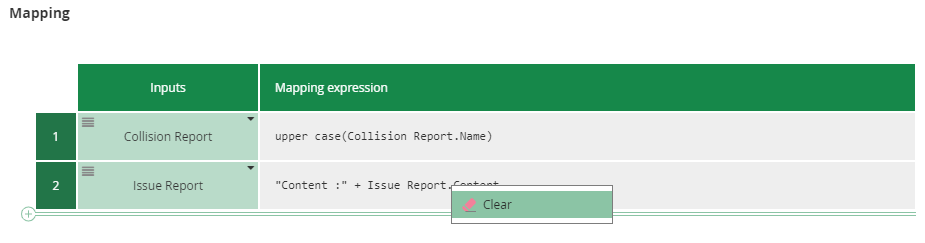Data Input Mapping
The Data Input Mapping allows you to define the mapping of Case File items to the task inputs of a Case Task, Process Task, or Decision Task. In those task types, the task inputs are defined by the called case, process, or decision service, and cannot be changed.
Context
The available case file items are listed in the Context section.
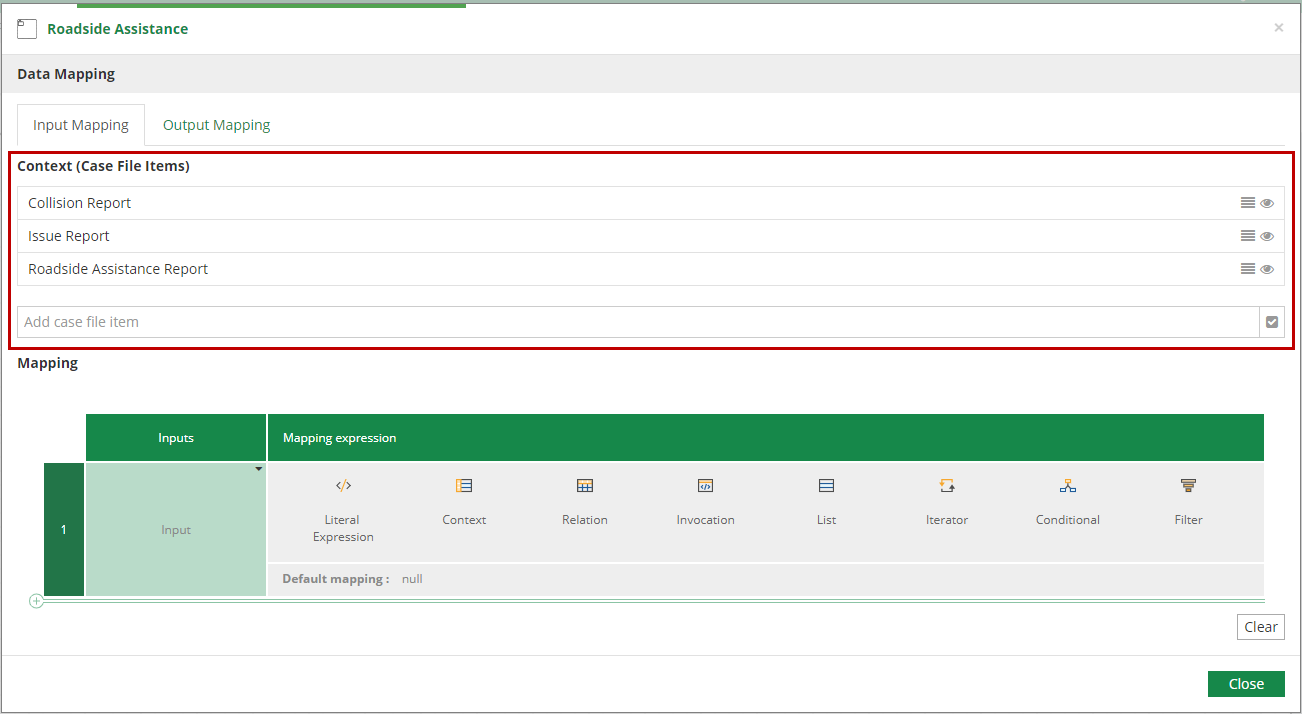
The context is defined by all Case File items in the case.
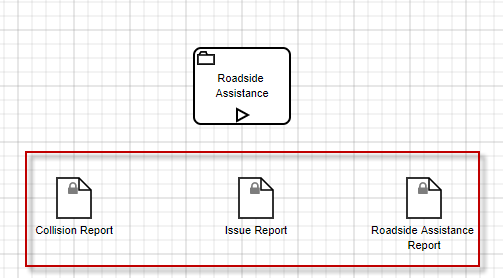
You can view or modify the details of the case file items listed, add new ones, or delete those you don’t need in the mapping.
Mapping
The Mapping section specifies a FEEL data mapping to each task input named in the first column. Typically this is a FEEL Literal Expression - a text expression using FEEL - but can be any DMN boxed expression type except decision table.
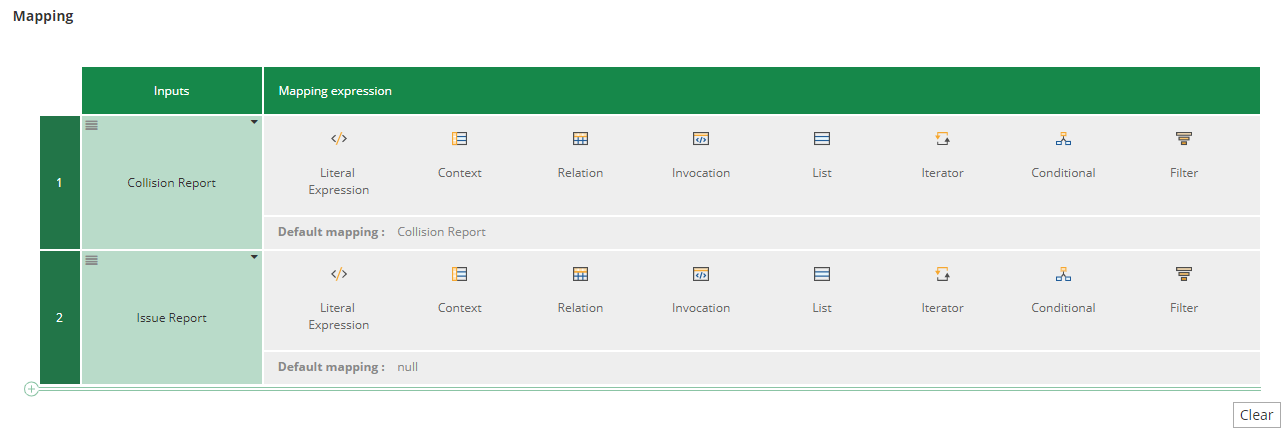
Default mapping
When you don’t specify any mappings, the tool creates a default mapping when the name of the task input is the same as the name of a case file item. The default mapping is equal to null when there are no matched inputs.
The default mapping value is displayed at the bottom of the row of the value of the mapping or if a Literal Expression was selected, it will appear as placeholder on the value.
How to use this functionality
For example, lets say that we want to do a one to one mapping.
-
Navigate in the right column for each inner data inputs and select the "Literal Expression" logic.

-
Then in each literal expression, just write the name of the element from your current context you wanna assign to the inner data input.
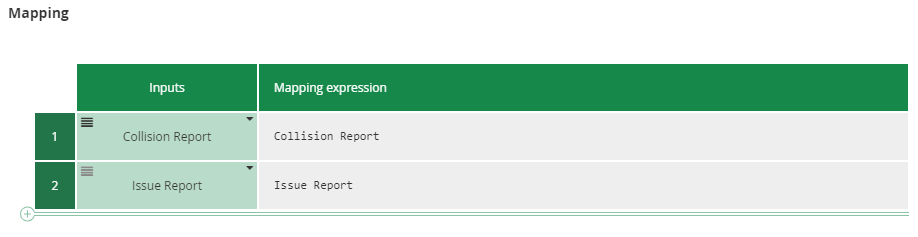
-
(Optional) If you want you can use the FEEL language to add some transformation to your data.
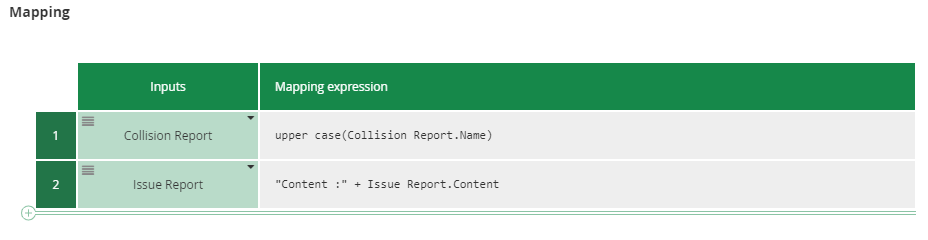
-
Then your mapping is done, congratulations !
-
If you want to clear the mapping you can use the button "Clear" at the end. This will clear all the input mapping! If you want to just clear one of them, click on the expression and use the clear functionality of the logic.