Context Menus
Right-clicking model elements in the diagram allows you to manage a variety of attributes through context menus.
Diagram
Right-clicking in an empty space in the diagram brings up the menu below:
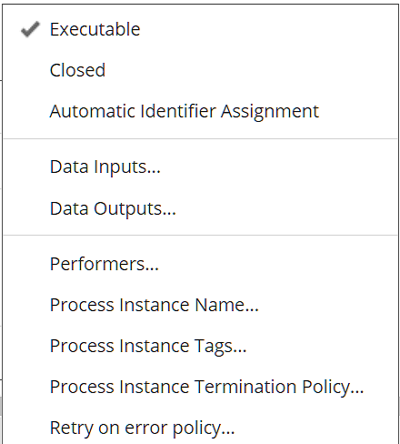
-
Executable - Only processes marked Executable may be deployed.
-
Closed - BPMN specification attribute to specify whether Message Flows not modeled in the Collaboration can occur when the Collaboration is carried out. This attribute is kept for specificaiton compliance and have no effect on automation.
-
Automatic Identifier Assignment - If enabled, a default identifier will be assigned to each newly created shape (node). The default identifier is always an integer.
-
Data Inputs, Data Outputs - Discussed here.
-
Performers - Users performing tasks in the process, discussed here.
-
Process Instance Name - Dialog allows boxed expression of data inputs, data outputs, data objects, and datastores.
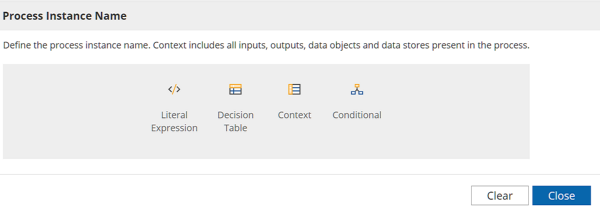
Data Object, Data Input, Data Output
Right-clicking a process variable shape brings up the menu below:
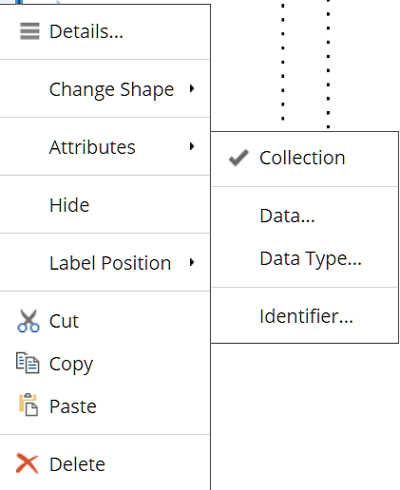
-
Hide - You can make selected data shapes and their data associations invisible in the diagram.
-
Data… - Various attributes of the variable as defined in the spec. Not used in Automation.
-
Data Type… - Select or define the datatype from the types defined in the model, as discussed here.
Task
Right-clicking on a task brings up the menu below:
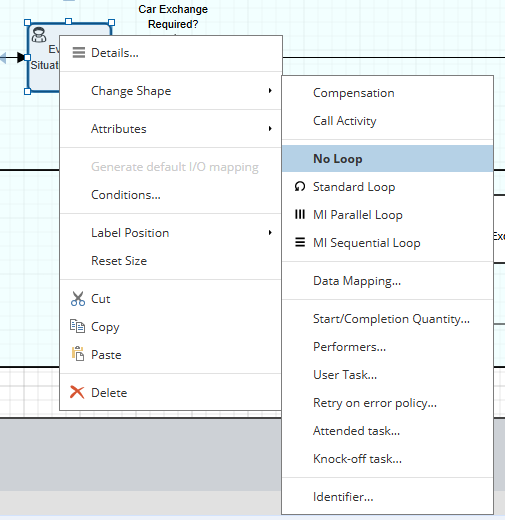
-
Conditions - Define conditions on all outgoing sequence flows.
-
Compensation - If enabled, defines a Compensation task. Not supported in Automation.
-
Call Activity - If enabled, defines task as global, as discussed here.
-
Loop attributes - Specify repeating behavior of task, as discussed here.
-
Data Mapping - Specify data input mapping and data output mapping.
-
Performers - Applies to User tasks, as discussed here.
-
Task Type-Specific - Attributes discussed in Working with Workflow Modeler under the task type heading.
-
Retry on Error Policy - Discussed here.
-
Attended Task - Discussed here.
-
Knock-off Task - Discussed here.
Gateway
Right-clicking on a gateway brings up the menu below:
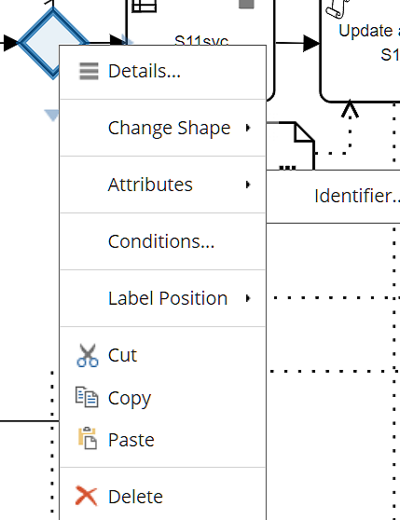
-
Change Shape - Select the gateway type
-
Conditions - Define conditions on all outgoing sequence flows
Event
Right-clicking on an event brings up a menu like the one below:
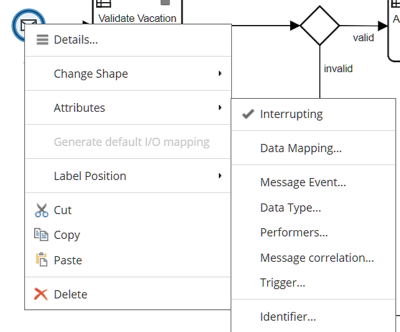
-
Change Shape - Select Start/End/Intermediate, Catching/Throwing, and Trigger
-
Interrupting/Non-Interrupting - As discussed here.
-
Data Mapping - Specify data input mapping and data output mapping.
-
Trigger-dependent
Sequence Flow
Right-clicking on a sequence flow brings up the following menu:
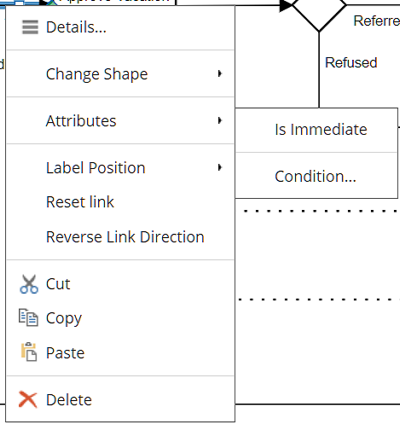
-
Change Shape - Select a different connector type
-
Condition - Define a Boolean condition to enable the flow
-
Is Immediate - Not supported in Automation
-
Reset Link - Draw straight connection between endpoints
-
Reverse Link Direction - Reverse head and tail end of connection