Data Output Mapping
The Data Output Mapping maps the output of a Case Task, Process Task, or Decision Task to case file items.
Context
The Context section displays the outputs of the called case, process, or decision service. You cannot change them, but you can view their datatypes and you can delete any not needed for mapping.
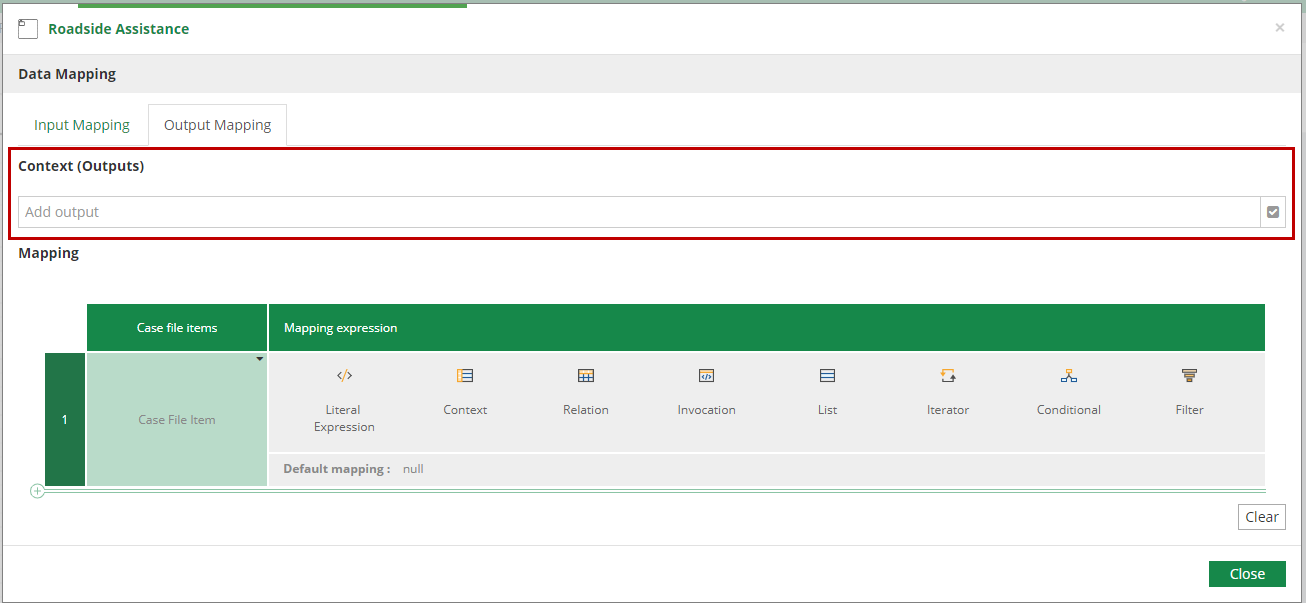
Mapping
The Mapping section defines a FEEL expression mapping elements in the Context to case file items.
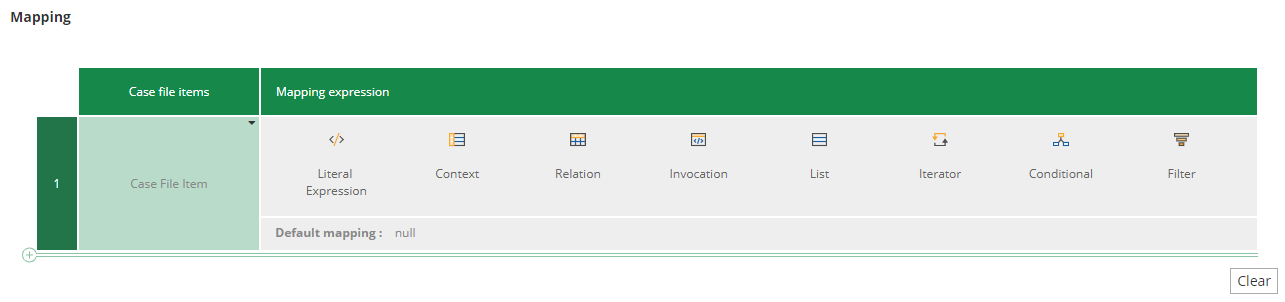
In the left column are listed the case file items. You can add more here if you like, or delete any not used in the mappings.
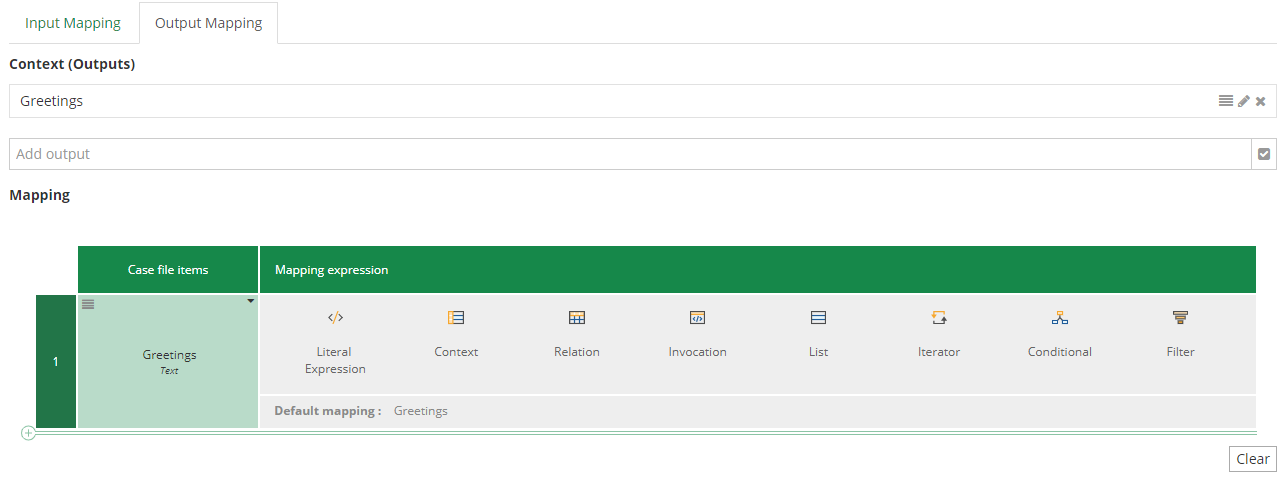
Default mapping
When you don’t specify any mappings, the tool performs a default mapping when the task output name is the same as a case file item. The default mapping is equal to null when there are no matched outputs.
The default mapping value is displayed at the bottom of the row of the value of the mapping or if a Literal Expression was selected, it will appear as placeholder on the value.
How to use this functionality
For example, lets say that we want to do a one to one mapping.
-
Navigate in the right column for each output data associations and select the "Literal Expression" logic.

-
Then in each literal expression, just write the name of the element from your current context you wanna assign to the output data association.
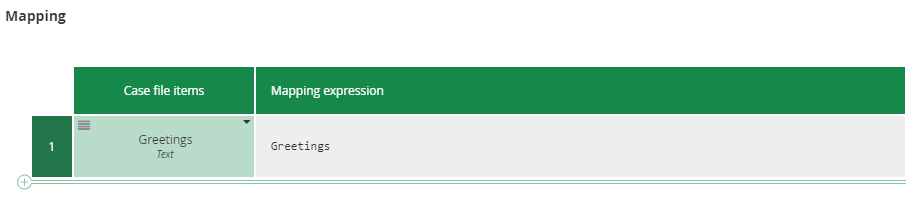
-
(Optional) If you want you can use the FEEL language to add some transformation to your data.
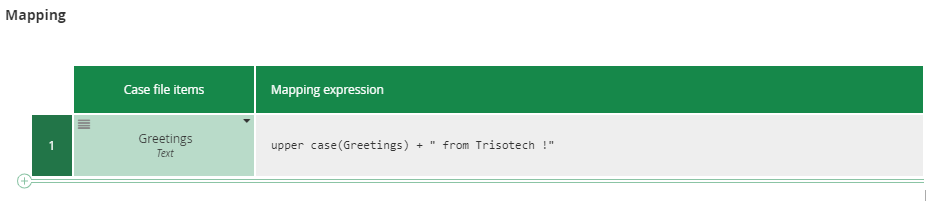
-
Then your mapping is done, congratulations !
-
If you want to clear the mapping you can use the button "Clear" at the end. This will clear all the input mapping! If you want to just clear one of them, click on the expression and use the clear functionality of the logic.
