Data Output Mapping
The Data Output Mapping allows you to define the data transformation for Data Output Associations connected to the selected shape, mappings from task/event outputs to process variables (data object, data output, datastore).
Context
the Context section lists the task/event outputs, called Inner data outputs. Often these are defined by the task or event and you cannot change them. For some task types, you can define them here.

Each element listed in the context can be edited, deleted or you can access to their details information. In some cases you can also create new context element.
Mapping
The left column of the Mapping table should be populated by process variables connected by output data associations. If you add new ones, the data object and data association will be added to the diagram.
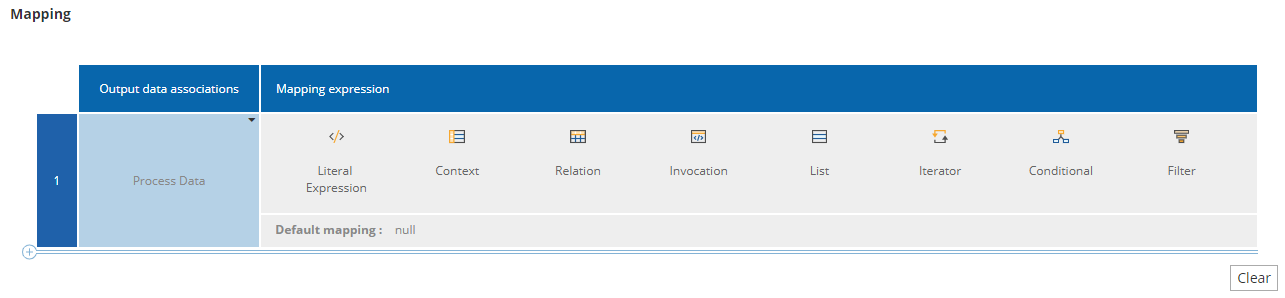
For example the following diagram
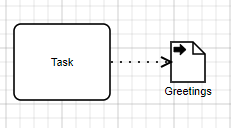
will gives you the following context and mapping
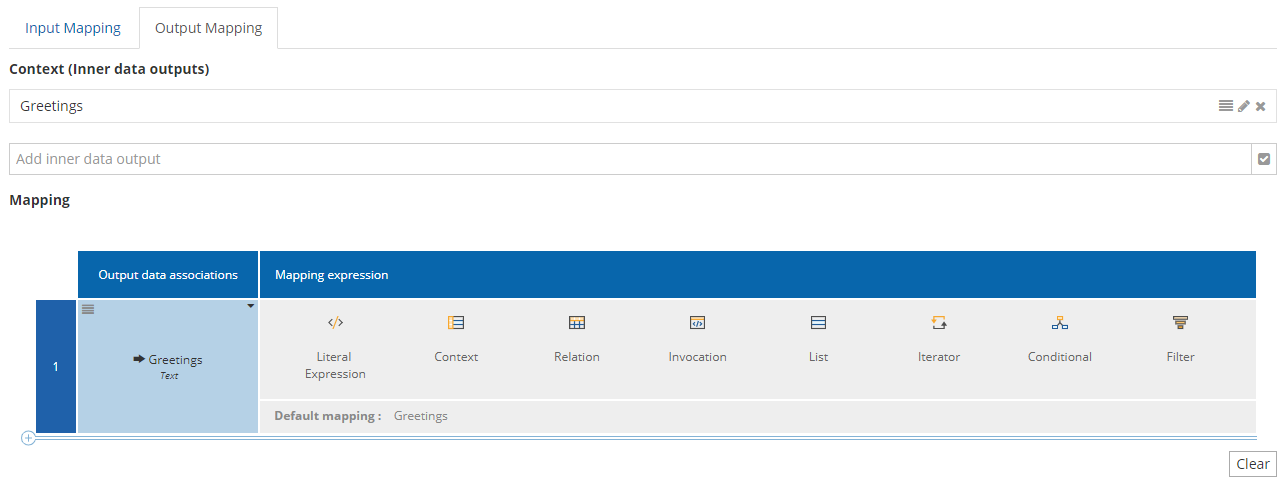
Default mapping
When you don’t specify any mappings, the tool does some default mapping depending on the type of the task, the outputs that are linked by data associations and the name of those outputs. The default mapping is equal to null when there are no matched outputs.
The default mapping value is displayed at the bottom of the row of the value of the mapping or if a Literal Expression was selected, it will appear as placeholder on the value.
Creating a Mapping
For example, lets say that we want to do a one to one mapping.
-
Navigate in the right column for each output data associations and select the "Literal Expression" logic.

-
Then in each literal expression, just write the name of the element from your current context you wanna assign to the output data association.

-
(Optional) If you want you can use the FEEL language to add some transformation to your data.

-
Then your mapping is done, congratulations !
-
If you want to clear the mapping you can use the button "Clear" at the end. This will clear all the input mapping! If you want to just clear one of them, click on the expression and use the clear functionality of the logic.

Multi instance mapping
When your task, call activity, sub-process has the MI parallel loop or MI sequential loop (cf. Multi instance Loop Details) attribute enabled, you will have a new section in your data output mapping modal.
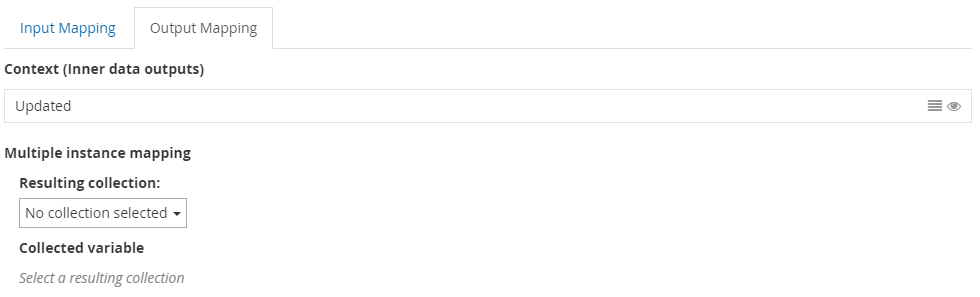
The "Resulting collection" dropdown will allows you to choose a connected data object or data output with a data type which is a collection. The "Collected variable" field is used to map the representation of an item of the collection with an element from your context.
For example if I have in my context a inner data output called "Updated" which is a string and my collection is named "List of updated names" which is a collection of string. Then I will be able to use my variable "Updated" to map, define the item variable of the resulting collection (see the picture below).
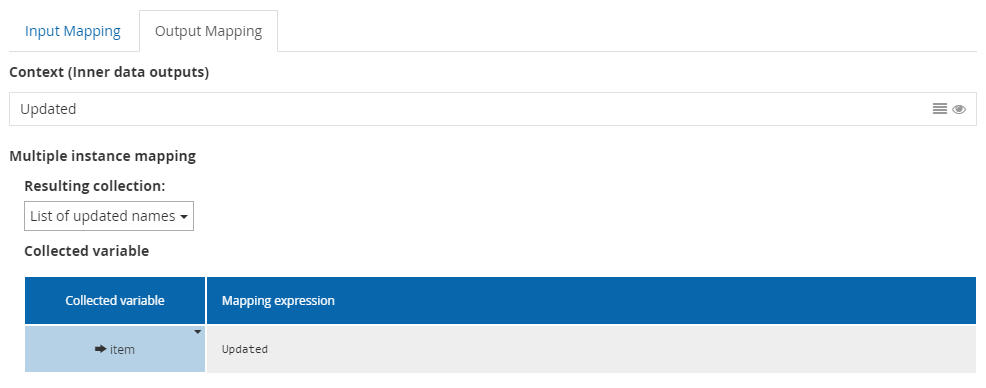
We still can also use the FEEL language function with it if we want to transform the data.
