Simple Data Type
Simple Data Type can be dropped from the palette. We can change its name, its type and constraints, set the collection.
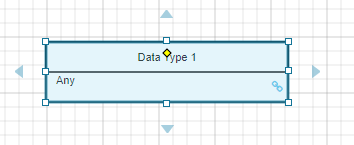
To change the type, select the simple data type, click on the icon and choose a type. Or, click on the type value, a new dialog will be opened, and we can set the type and the constraints from there.
Wan refer the simple data type to another Data type. That will set its type and also create a reference connector between it and the Data Type as shown on the figure below. To do this, we can select the Complex Data Type from the smart arrow or drag a the connector form the arrow to an existing depicted Item Definition on the Diagram. We can also hide the referenced Item Definition by right-clicking the shape and selecting "Hide". An icon will appear and we can expand to see the hidden Item Definition any time.
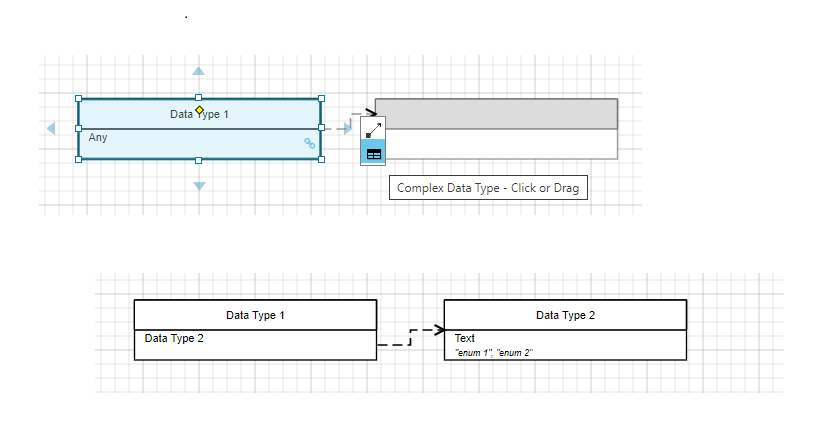
Like all other shapes, we can resize the Simple Data Type. A Simple Data Type can be changed to Complex Data Type and vice versa.
When we unlink or delete the reference connector between the simple data type and a data type, the type on the simple data type is unassigned and changed to "Any".
| We can have multiple depictions of the same Data Type on the Diagram, or on a different diagrams. Updating one of them will synchronize all of the depictions. |