Managing The Text View
Managing items in the text view
You can manage your workflow in the text view by highlighting an item and selecting its type from the bottom menu.
-
This item will become a collection in the board view of the type which you have selected.

-
If you want to create a new collection or add an item to a certain type of collection which is already present in your board view, you will be prompted to select the collection in which you wish to place the element or create a new one.
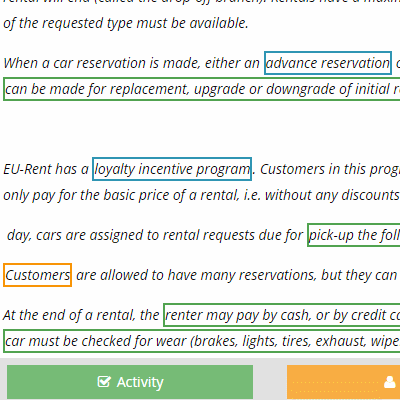
-
You can also select the type first and highlight the text, or double-click it, to change it into the desired type.
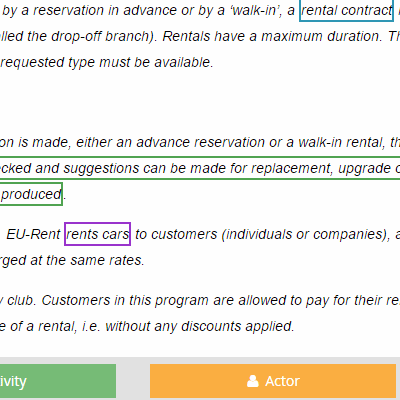
-
If you have multiple types you want to select, you can double click on a type and double click on multiple items in the text to define them.
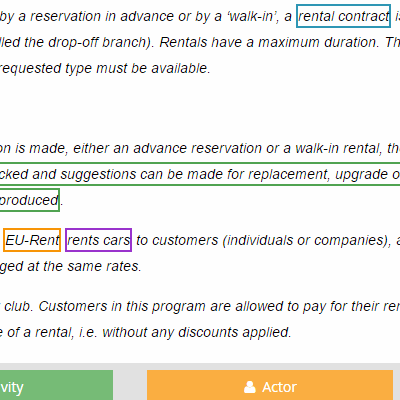
-
You can also change or delete the collection type by clicking on the item and selecting its new type or deleting the selected type.
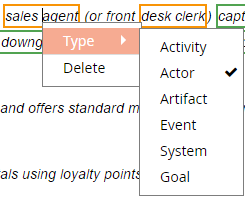
-
The text can also be automatically analyzed to find new items by clicking on the Analyze button in the Home ribbon. (See Text Analyzer)
