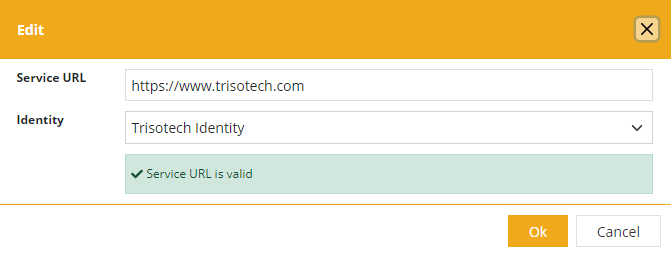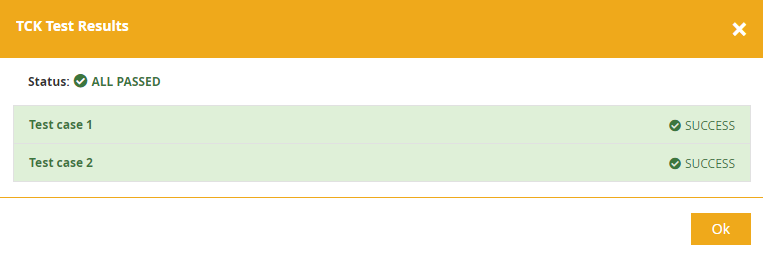Service Detail
When clicking on a service from the board, a detail view of that service is shown.
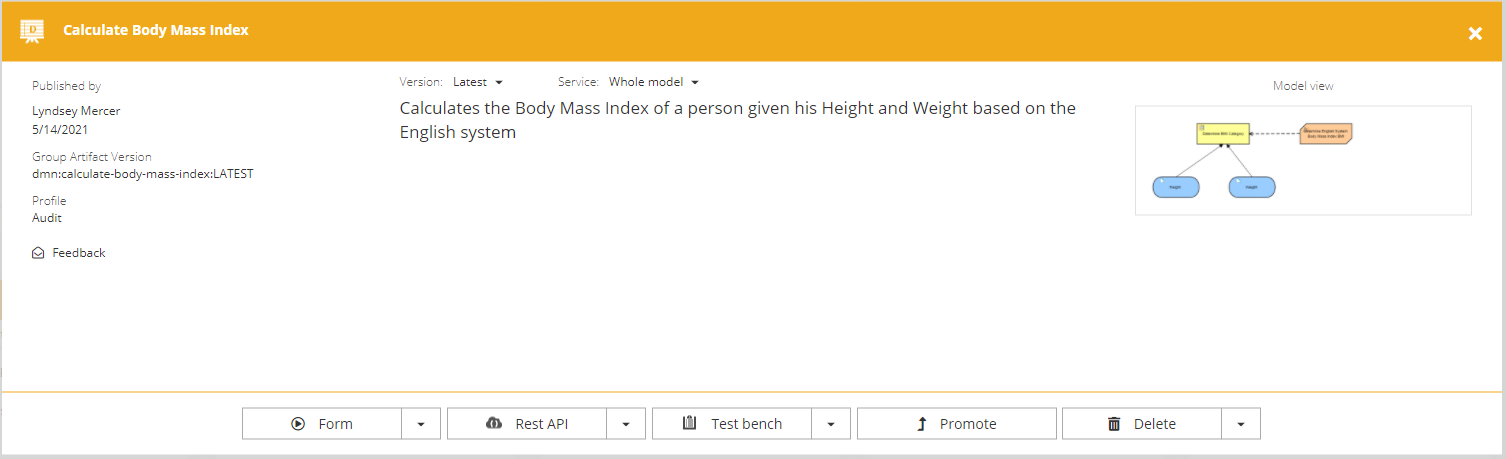
Service information
This left side of the view displays the publication information on the left such as who published the service, when was it published, its group/artifact/version and its execution profile. This information is available only if the option ot generate the documentation was selected at publication.
The right side of the view displays an image of the service model if the option to generate the documentation was selected at publication.
The middle section of the view displays the documentation of the service and offers two selectors.
Version selector
The version selector allows to either work with the latest version deployed or a specific version. By default, the latest version of the services is used but this can be changed to interact with a given version of the service.
Service selector
If more than one service entry point is available in the deployed service, it can be selected from this selector.
Inputs and outputs
If inputs or outputs are available in the deployed service, they will be listed into two sections: inptus and outputs.
Each section will display the number of targeted items and can be expanded to display their details. If a description has been added to an input or an output, it will be displayed in the expanded section under its name. If not, a meaningful message is set instead.
Form
Different generated forms are available for end users to interact with the service and provide the required inputs to start it.
More information on how to customize the forms can be found by looking at the Form endpoint documentation.
Rest API
The Rest API opens a technical interface that presents the complete API of the selected service (in the selected version) that can be interacted with directly using the Try it out button. This API documentation also gives expected input and output payloads and the complete service documentation from a technical point of view.
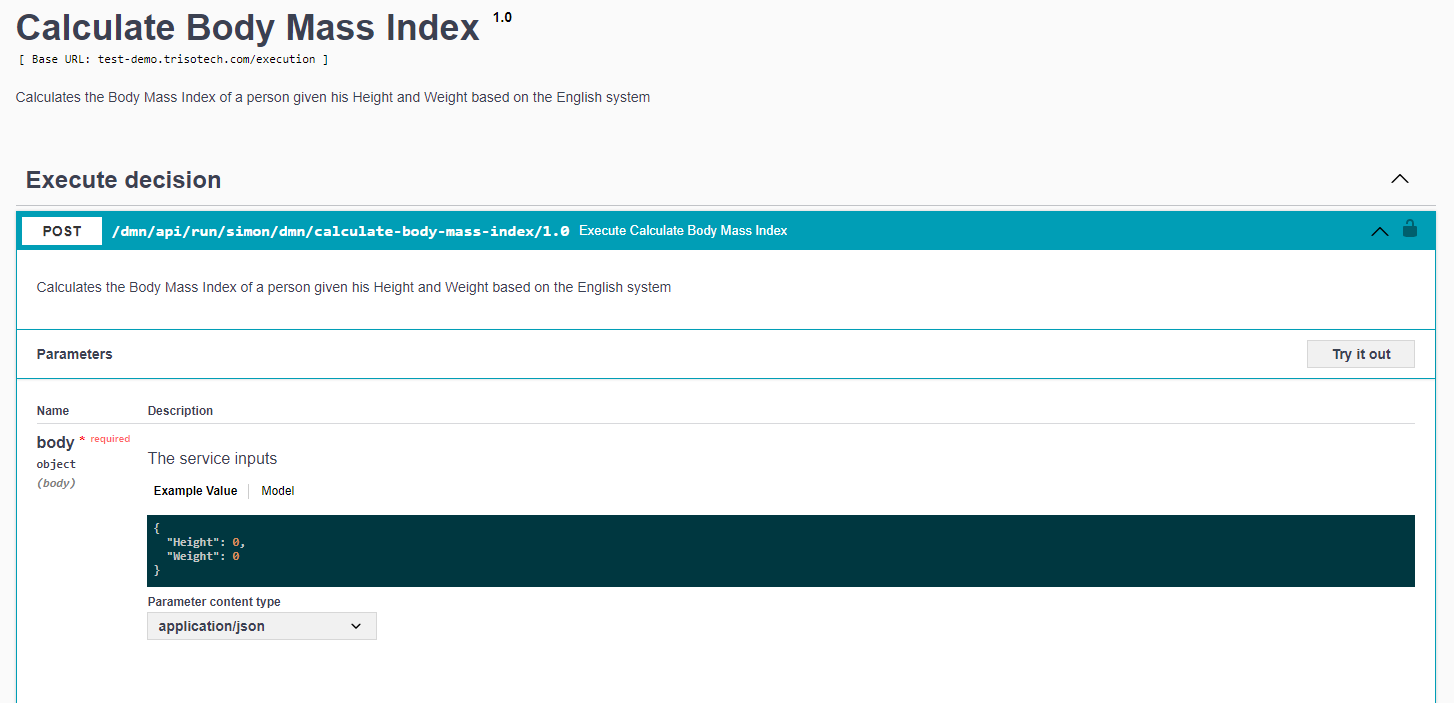
Additional REST API options are also available from the drop down:
Download Open API
This option allows to download an Open API file to be used by developers to generate system integrations.
Endpoint details
This interface provides the URLs of this service endpoint.
More information is available in the endpoint documentation.
Healthcare integration
| This option will be visible only for clients subscribing to the Healthcare Feature Set |
This dialog presents the options for integrating the service as a CDS Hooks.
If this service was deployed as a SMART on FHIR service (deployment option), it will also present the details required to launch the SMART on FHIR application.
Test Bench
The test bench opens a test interface that offers testers test data to submit to the service.
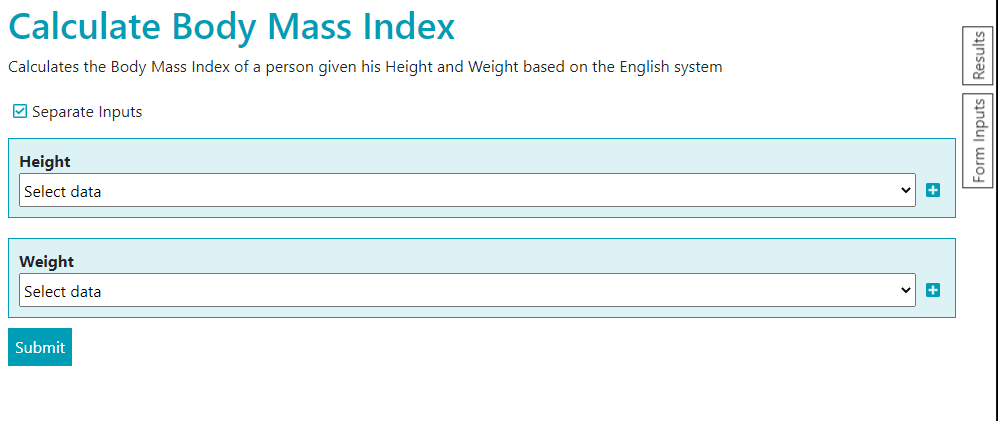
The test data is keyed by the name of the data type of each input. This means that test data can be reused between services that share the same data type name for its input. Please note that the test data is not secured and all users can access, modify and delete it.
Test data can be created using the plus icon. It can also be saved and later edited and deleted in a similar manner. Users interested in loading test data from files can have a look at our Public API documentation for Test Data.
Once created, test data can be easily selected using the selector. Editing a test data does not automatically save it for later use, that needs to be done explicitly. Also, renaming a test data and then saving it actually creates a copy of the test data with a new name and does not delete the original test data.
Separate Inputs
The separate inputs control if each of the service inputs are tested independently or using a single test data. Unchecking the option will display a single input for a test data that will be keyed using this service group and artifact identifier (therefore reusable across environments).
Additional Testing options are also available from the drop down:
Promote
Copy the service to a different environment that you have write access to.
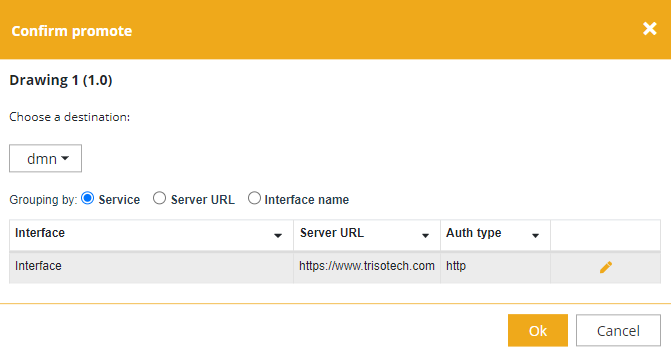
In the promotion dialog, if the service declares interfaces to external servers requiring, the identities to access those servers are listed and it is possible to edit the identity that is used to access the server.