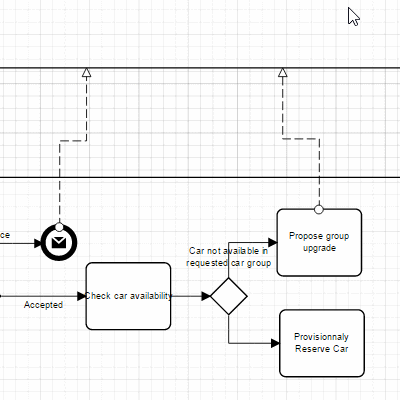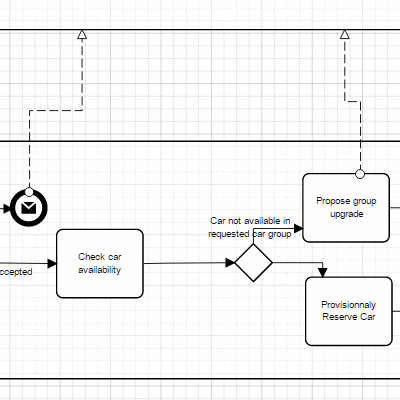Making the Diagram Neat
Arranging and Aligning Shapes
The case logic is more easily understood when the drawings are kept neat with proper spacing, alignment, and minimal crossing links.
Align
With multiple diagram nodes selected, the Align action on the Home ribbon moves them into the selected alignment.
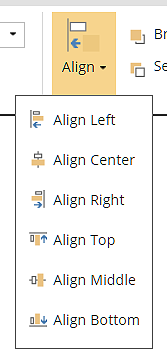
Gridlines |
Control the presence of grid lines in the background of the diagram. |
Snap to grid |
Control if the mouse snaps to the grid lines when moving and creating shapes. |
Snap to guidelines |
Control if the mouse snaps to guide lines when moving a shape. Guide lines snaps to the neighboring nodes center to facilitate the alignment with other nodes when moving. |