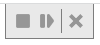Test
The Test action on the Execution ribbon lets you test the case in execution.
Clicking Execution/Test first compiles your model into an executable form. Any errors encountered will be reported, and you must fix them before entering Test Mode.
In test mode, the model will become read-only and will display a left panel with the test controls and a test bar at the top.
Test Panel
The test panel on the left is divided into 5 tabs: Trace, In, Data, Out, and Info. Initially In is selected, where you provide the inputs for the case.
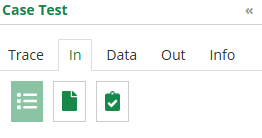
In
Data input values can be supplied in a variety of ways, selected by the icons shown in the figure above: an HTML form, a json or XML file, or a web form that persists test data for reuse across models.
| Mode | Description |
|---|---|
HTML |
A web form when you type the inputs manually. See the Form section below for more information on the different widgets that compose the form. Inputs that are data tables may be uploaded from an Excel file. |
File |
An input to select or drop a file to be used as input for the service. The service accepts JSON, XML or Excel files. A template can be downloaded to have the expected format for each type of file. Note that the Excel file support is limited to models that do not contain collections as input. |
Test Data (Require Automation) |
A web form that allows to persist each inputs as test data to be reused across models. Test data is shared across all users and keyed using the data type of the input. Therefore two models using a data type tPerson can be started using the same test data. This form also allows to manage the full life cycle of test data. See the Form section below for more information on the different widgets that allows to define the test data |
Form
With HTML input, each input element has an associated widget specific to its datatype that allows you to enter the data. Note that if no data is entered in a field, the value is considered null except for Text inputs where it is considered an empty string. A null value can also be entered for a Text input by pressing the delete or backspace key.
Structures and collections will also have a caret to the left to their name to allow to expand or collapse them. They also have a null icon that will either be grayed out (the value is not null) or dark (the value is null). Clicking on the null icon nulls out the value of a structure or collection.
The collection input also offers an Excel button to import and export the data in the collection as an Microsoft Excel file. Please note that complex data structure will not all be possible to represent in an Excel file.
Trace
The Trace view, used for debugging, displays the data of executed service nodes. It is possible to click on them to obtain the detail of the inputs and outputs of each nodes. The inputs and outputs of the nodes are presented in a user readable format and also raw as the events emitted for the ServiceNodeStarted/ServiceNodeFinished events.
The Trace view presents the history of everything that already occurred in the service and when the service is stopped waiting for an external trigger (user task, message, breakpoint, …), the trace presents required data to input to continue the service.
Data
This tab presents all the service variables. It is possible to modify them and update them using the Update button when the service is still executing.
Out
When the service completes, the output results are presented. From there, you can download the results as a JSON file.
Data type validation
By default, test is done using the "None" Data type validation. You may change that by going to the Preferences panel.
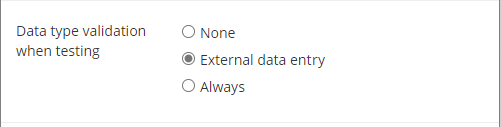
The Preferences dialog in the File menu offers advanced configurations for the testing of models.
Synchronize all dependent models when deploying and testing
This option is turned on by default. Before testing or deploying a model, model dependencies are loaded and synchronized with changes coming from the Digital Enterprise Graph. This process could require a significant amount of network processing and if the number of dependencies grows, it could slow down testing and deployment.
Disabling this option will cause the automation suite to use the already saved version of the dependencies also enabling the automation to cache the compiled version of those models to further speed up model compilation time on subsequent operations.
| Do not disable this option when deploying models with dependencies using operations which requires identities. |