PMML
| PMML Automation subscription required. |
PMML is an XML file format for a variety of machine learning models. You do not create those models in Decision Modeler, but you can import them and execute them on the Trisotech platform.
Upload the PMML file
To upload a PMML model, click the PMML button on the DMN ribbon.

Click on the Upload action in your Places list
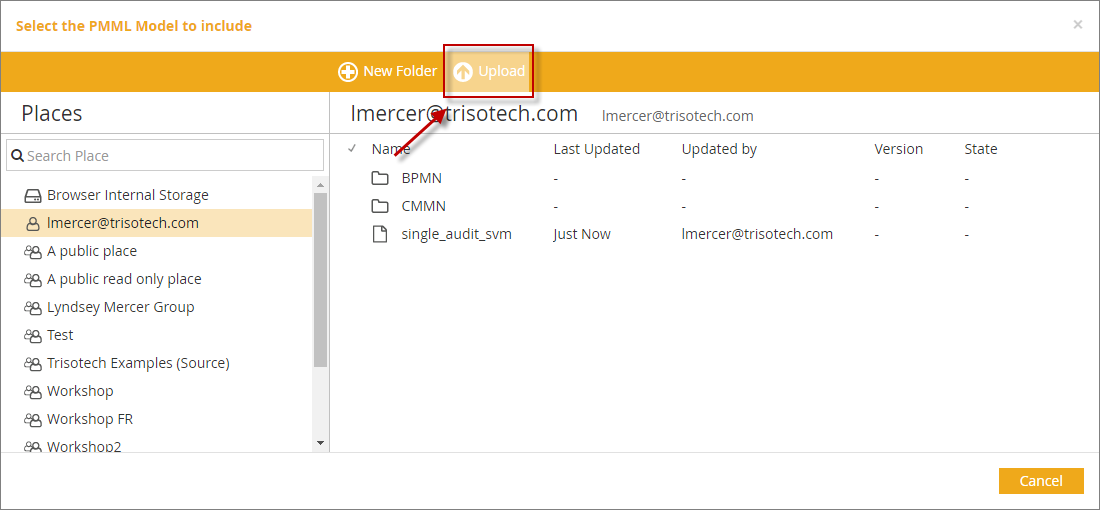
and then select the file.
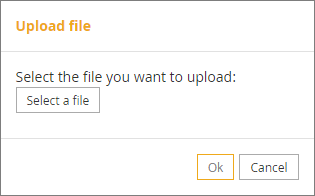
The PMML model will appear now in your selected Place.
Include the PMML file
To include a PMML model in your workspace, click the PMML button on the DMN ribbon.

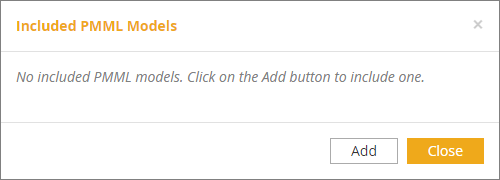
Click on the Add button. Then you can browse into your places to find a PMML model to include. The newly included PMML model will appear now in your list.
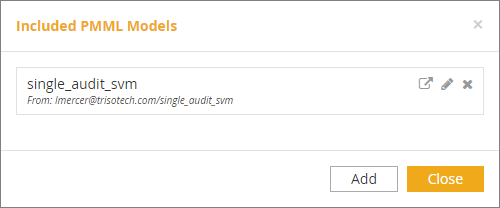
Managing included PMML models
If you click on the Edit button you will be able to rename the PMML model:
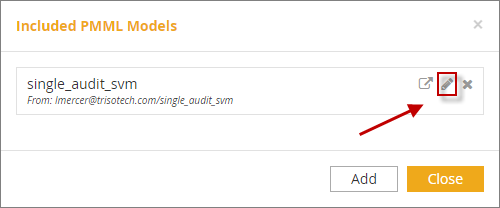
If you click on the Delete button you will be able to delete the PMML model from the current one:
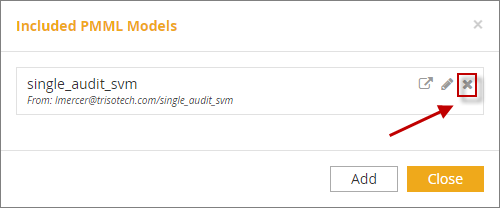
The Open button opens the PMML XML in a text editor:
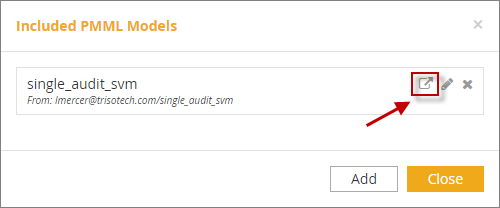
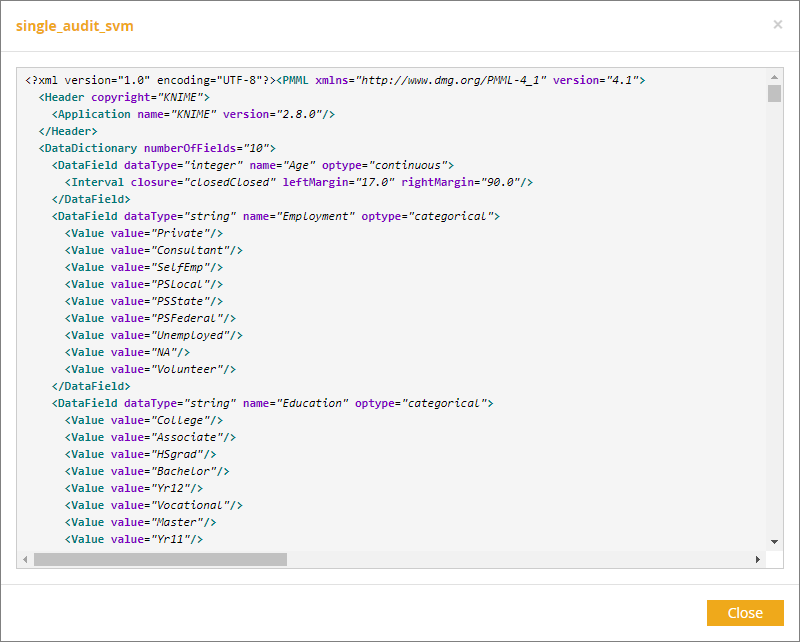
Assign the PMML model to a BKM
-
First navigate to your selected Business Knowledge Model.
-
Then right-click Attributes/Decision logic:
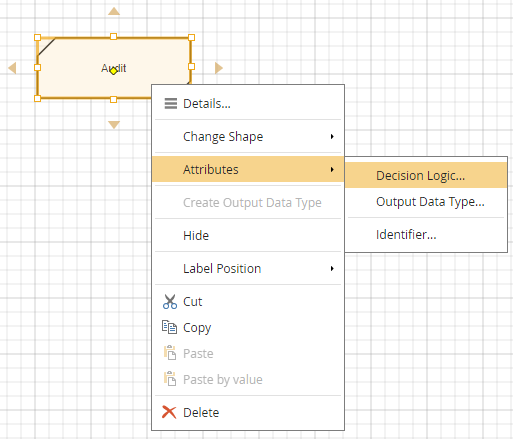
-
When the logic is displayed click on the language dropdown and select PMML:
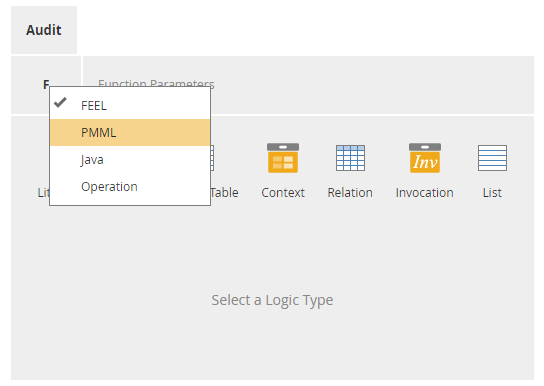
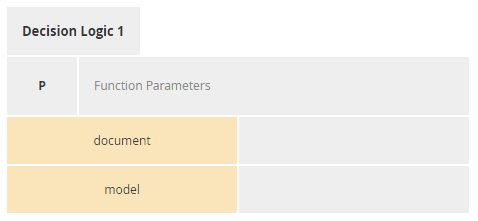
-
Enter the PMML model name in the document field. The model field should populate automatically.
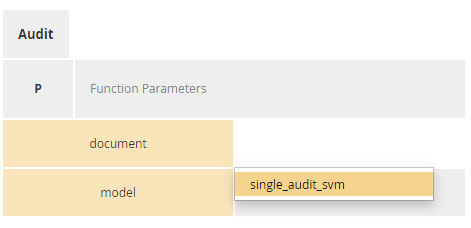
-
The BKM parameters will be populated from the PMML model. PMML models often have many parameters, each with multiple enumerations. Note the datatypes of the parameters are prefixed.
