Modeling Input Data
Input data represents values supplied at the time of execution. When you Test your model, Decision Modeler will present an html input form where you enter values for each element. The default rendition of an enumerated type is a dropdown list, and the default rendition of a date/time type is a calendar picker. If you have defined a custom rendition for an input data element, it will be used in the Test form.
If an input data element is defined as a FEEL table, that is a collection of a structured type in which each component is a simple type, you can import input data values from Excel. The Excel column heading must match exactly the component names.
A structured input data element also may be entered as an XML or json file if the corresponding FEEL type has been created. To create that FEEL type, from the Data Type panel on the DMN ribbon, click Import/Import JSON or Import/Import XSD. Then instead of the default html form, on the Execution/Test panel select File input and navigate to the XML or json file on your local machine.
Datastore Binding
Trisotech Cloud Storage subscription required A cloud datastore provides persistent storage of a FEEL data table, accessible as a variable to input data. It is defined manually at www.trisotech.com/management/datastores, and it can be populated manually through an administrative interface at that URL or programmatically from an API. The Data Store Binding action on the input data context menu allows you connect the input data element to a Data Store. Binding input data to a cloud datastore means the datastore values are provided at runtime to the input data element without submission from the client.
By clicking on this option, the following dialog will appear:
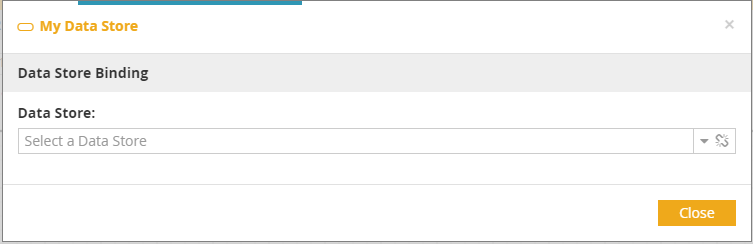
The list of datatypes will now display two types from this datastore, one for the collection and one individual item inside the collection. The name of those can be changed from the data store definition page in the Personal Settings.