Modeling Case File Items
Modeling case file items follows the CMMN spec, with support for CMIS documents and folders in addition to FEEL datatypes. However, CMIS is not supported by Case Automation. Although only FEEL datatypes are supported by Automation, Case Modeler adds the datatypes File and Folder for use as case file items.
Case File Item Definition
The Attributes/Case File Item Definition context menu action lets you define the case file item definition name, type, and properties of the selected case file item shape.
-1.png)
This will open a dialog below, where the Definition Type options include Data Type, CMIS Document, CMIS Folder, and a few others listed in the CMMN spec, followed by user-defined Properties.
-2.png)
However, Automation in Case Modeler supports only "Data Type", meaning a FEEL data structure with a datatype defined by its Type attribute.
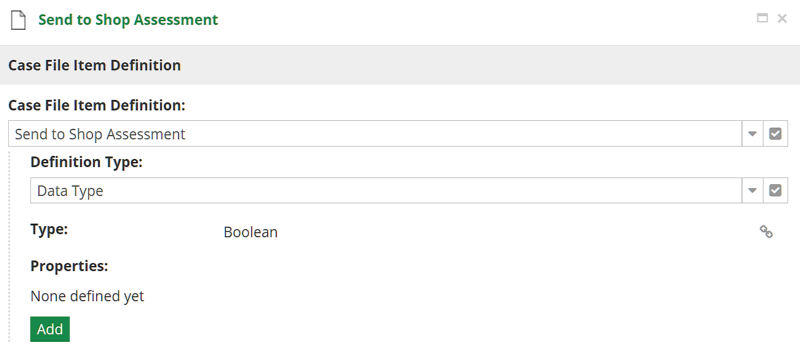
Managing Case File Item Definitions
The Case File Item Definitions action on the CMMN ribbon allows you to manage all the case file item definitions in your model. You can create, rename or delete them.
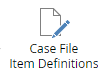
The picture below show the Case File Item Definitions dialog where you can manage your items.
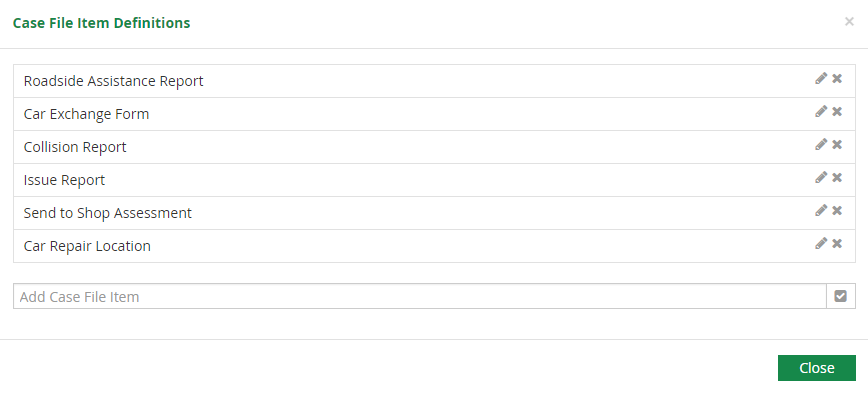
Datatype Definition
To view or edit the FEEL datatype definition directly, you can use either the Attributes/Data Type context menu action on the file item shape or the pencil icon on the selected file item type in the Case File Item Definitions list.
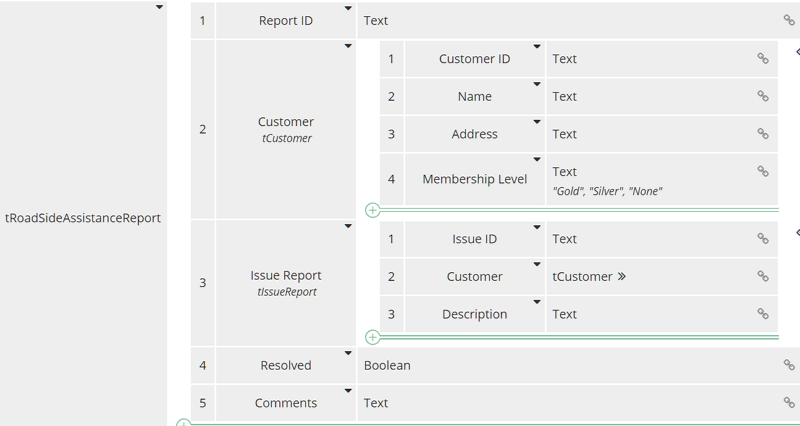
Each component of a FEEL data structure has a name and datatype, and may be defined as a collection.