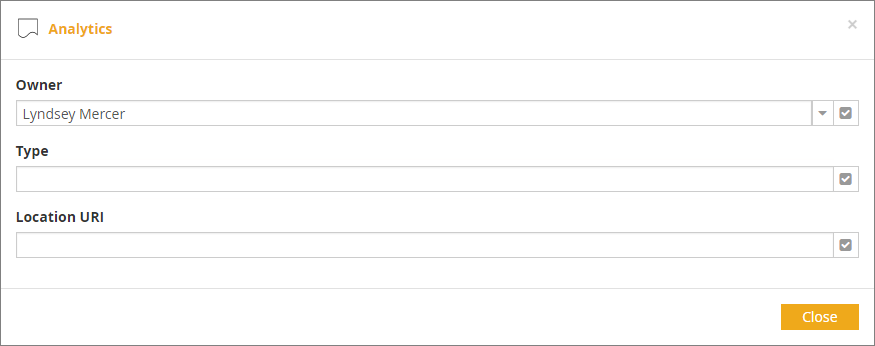Context Menus
Context menus are lists of actions that pop up when you right-click a model element. The available list items depend on the model element. Most of them are self-explanatory.
Context Menu on DRD Page
Right-clicking white space in a DRD allows you to Paste from the clipboard or view the Details panel for the DRD.
Input Data
Actions on the context menu for an input data element include:
-
Details: View the Details panel for the element.
-
Change Shape: Change from input data to a different DRD shape.
-
Attributes/Input Data Type: Assign the datatype
-
Attributes/Data Store Binding: Link the input data to a cloud datastore, as described here.
-
Attributes/Identifier: Create the identifier used in documentation, as described here.
-
Hide: Hide the shape in the DRD. Supported elements will display three dots to indicate a hidden requirement.
-
Label Position: Reset to default position.
-
Cut/Copy/Paste/Delete
Decision/BKM
Actions on the context menu for a decision or BKM element include those for input data, plus the following:
-
Attributes/Decision Logic: Define the decision logic on a new model page.
-
Attributes/Question and Answers: Open the Question and Answers panel, as described here.
-
Attributes/Impacted Performance Indicators: Select performance indicators impacted by the element.
-
Attributes/Decision Makers and Owners: Select users acting as decision makers and owners.
-
Create/Update Data Type: Generate the type from a structured value.
-
Create Decision Service: Opens Decision Service Wizard and adds a service with the selected decision as the output.
Context Menu on Decision Logic Page
Literal Expression
Actions on a literal expression include:
-
Clear: erase entered decision logic
-
Output Data Type: assign the type
-
Description visible: toggles a user-entered annotation describing the logic
Decision Table
Actions on the decision table as a whole include the above, plus:
-
Cut/Copy/Paste
-
Create/Update Output Data Type: based on the output values
Actions on a selected decision rule also include:
-
Insert Row Above/Below
-
Delete Row
-
Duplicate Row
Actions on a selected column include:
-
Insert Column to the left
-
Insert Column to the right
-
Delete Column