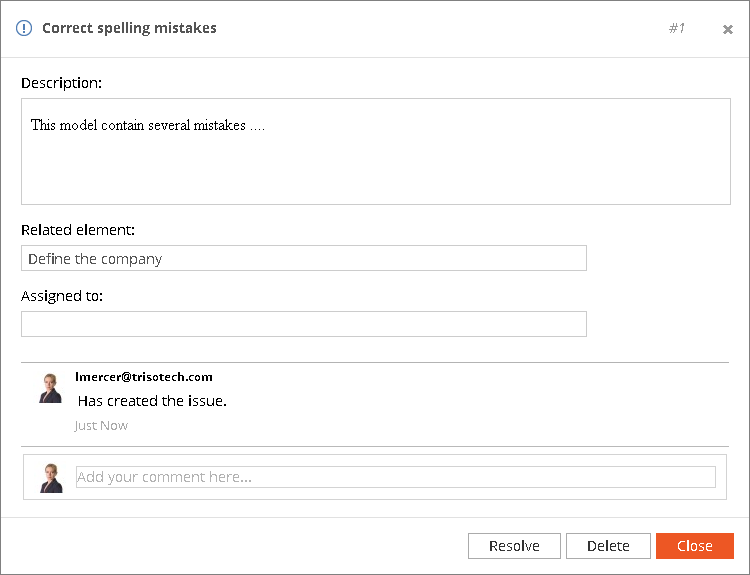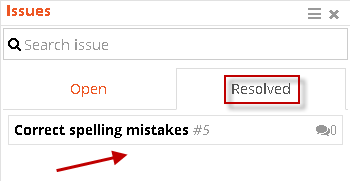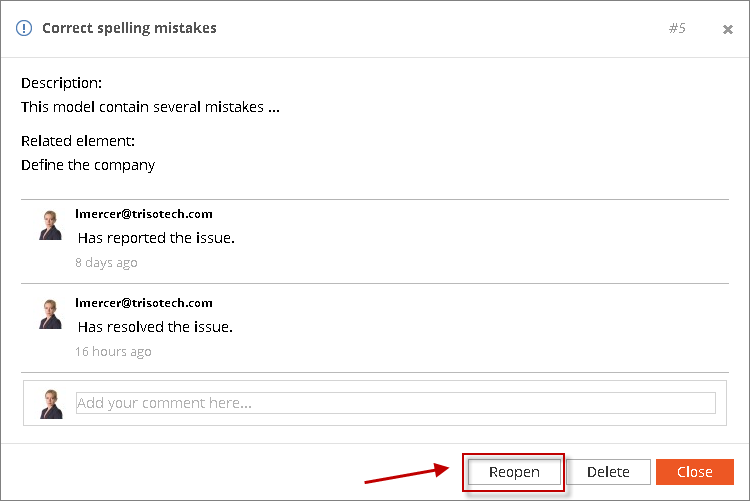Issue Editor
The "Issue Editor" tab is located in the top centered bar (see the picture below). It allows you to manage issue about the current opened model.

How to use the Issue Editor ?
-
Navigate to the "Issue Editor" icon .
-
Then the following side panel will appear.
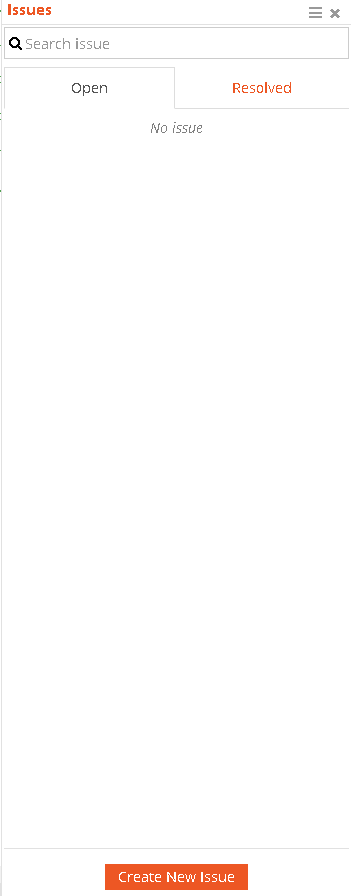
-
Start managing your issues.
How to create a new issue ?
-
Navigate to the Create New Issue button.
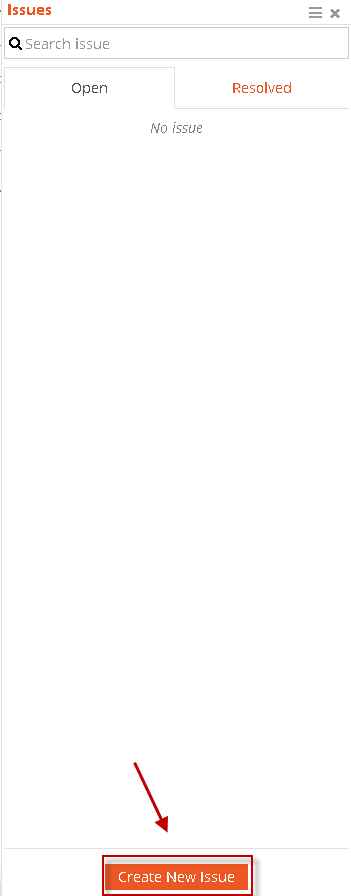
-
A modal will appear.
-
Add a title to your issue.
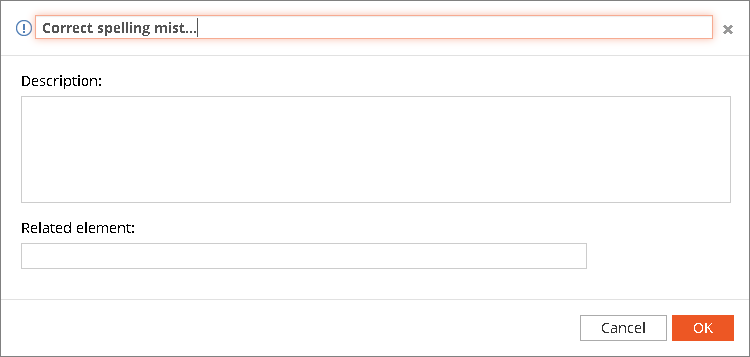
-
Then add a description about the problem or the job to be done.
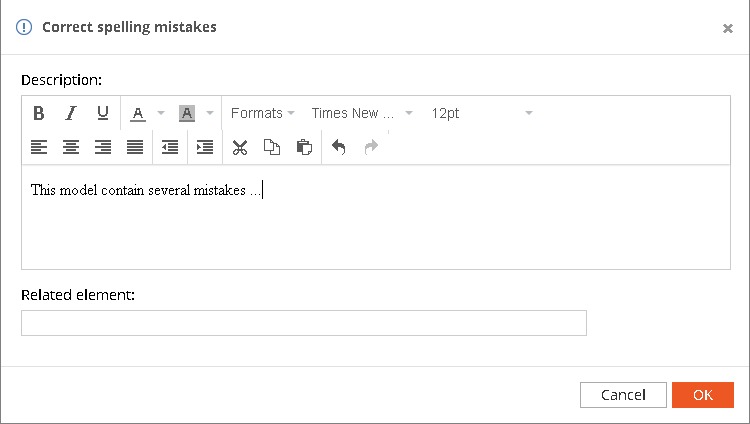
-
Select the element from the model the issue is related.
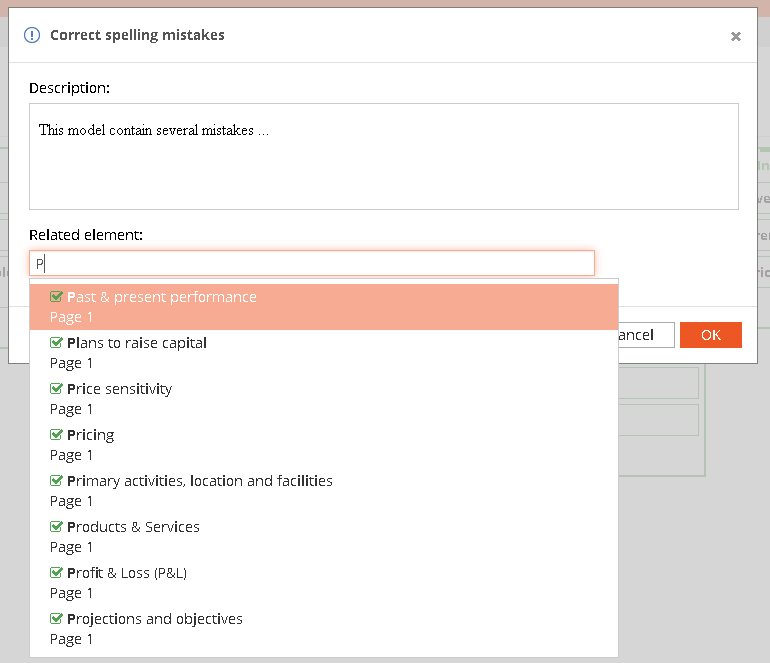
-
Then click on the Ok button.
How to add a comment on an issue ?
-
Navigate to the issue you want to delete and click on it.
-
Then a modal showing the issue content will pop up.
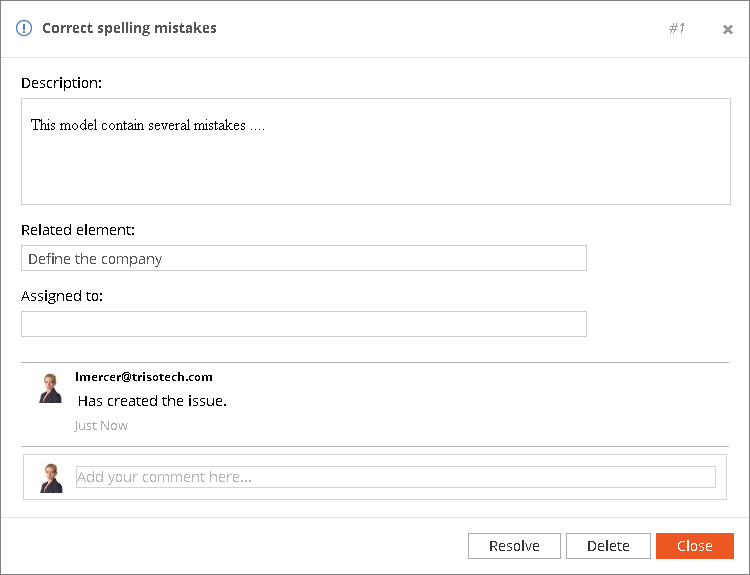
-
In this modal you will be able to see other comments and add a new one by using the input field (see the picture below)

How to delete an issue ?
-
Navigate to the issue you want to delete and click on it.
-
Then a modal showing the issue content will pop up.
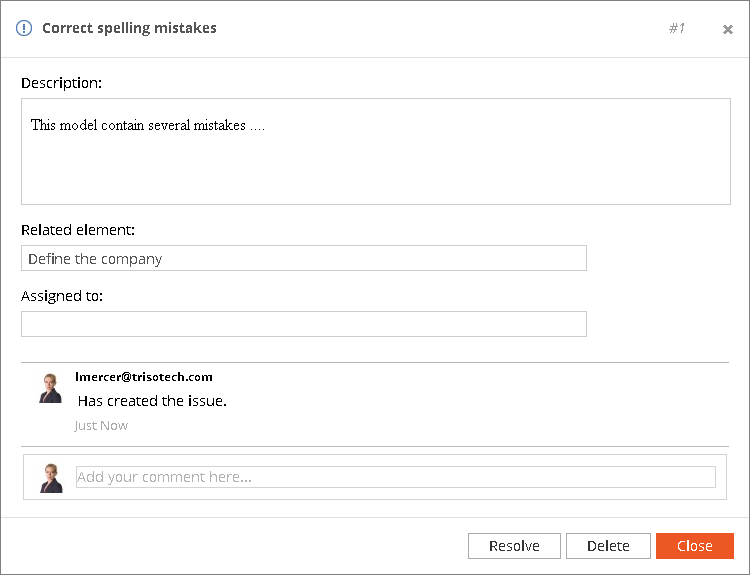
-
Click on the Delete button.