Attachments
It is possible to define attachments to individual elements or the model as a whole, which are accessed in the Detail panel.
Types of attachments
Youtube |
Embeed a Youtube video. |
SlideShare |
Embeed a Slideshare presentation. |
Other |
Link to an URL. |
Managing attachments
A new attachment can be added by using the Add button.
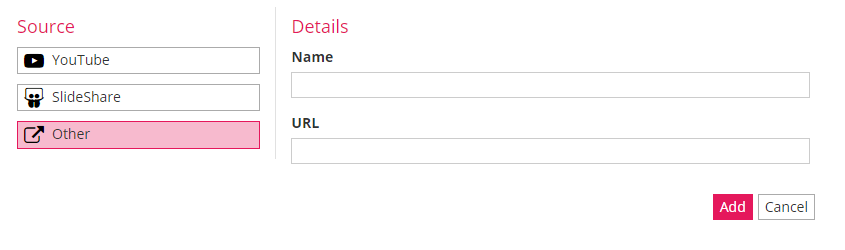
Once added, the attachments will appear in a list.

Attachments can be edited using the icon.
Attachments can be deleted using hte icon.
If a notation animator is available, an additional icon is available. A maximum of one attachment can have its icon colored green. Clicking on the button will toggle it. When the icon is green, this attachment will be displayed when the element is animated in the animator. Having none of the buttons green means that no attachment will be presented when animating for this element.

