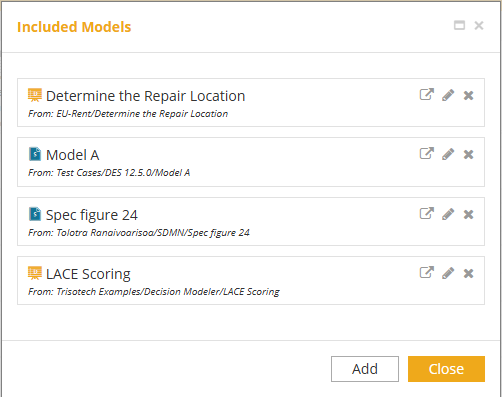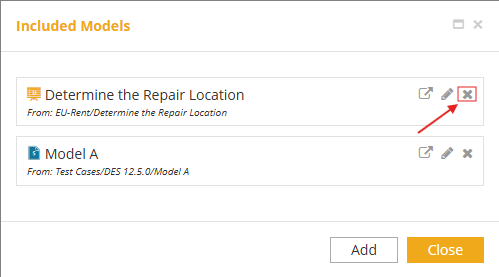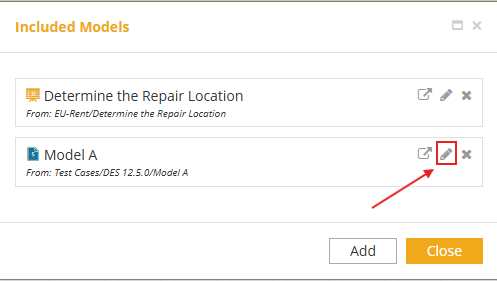Include Model
The Include button on the ribbon allows to include existing models.
-
Decision Modeler: Other Decision Models can be included to use decisions, input data, Business Knowledge Models (BKMs), and decision services.
-
Knowledge Entity Modeler: Allows inclusion of other Knowledge Models to use defined terms.
-
Share Data Modeler: Supports the inclusion of other Share Data models to use data items.
-
Modelers supporting data types: In any modeler that supports data types, Share Data models can be included to use the data types defined in those models.

To prevent collisions between names in the included and including models, included models are given a prefix, meaning references to their elements and types in the including model are written as <prefix>.<name>. By default, the prefix is the included model name, but you are able to modify it, since the prefix ideally should be short. For example, decision Decision1 from included model XYZ will be referenced in the including model as XYZ.Decision1.
It is possible to include a model without a prefix by deleting the default prefix name. Doing that displays Included locally as its prefix. In that case, collisions are possible and any included elements colliding with a local element are marked with a yellow warning lock. Yellow warning locks can be corrected by renaming the local element to remove the collision. Colliding elements are ignored and not included when automating the decision.
When you click on the Include button, you start with the following dialog, which lists any models already included:
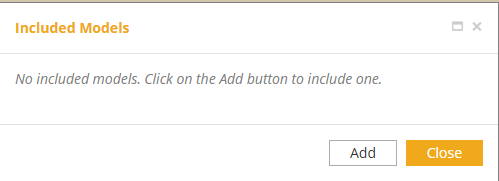
Click on the Add button and browse the places in your workspace to find the model you want to include. Then click Select.
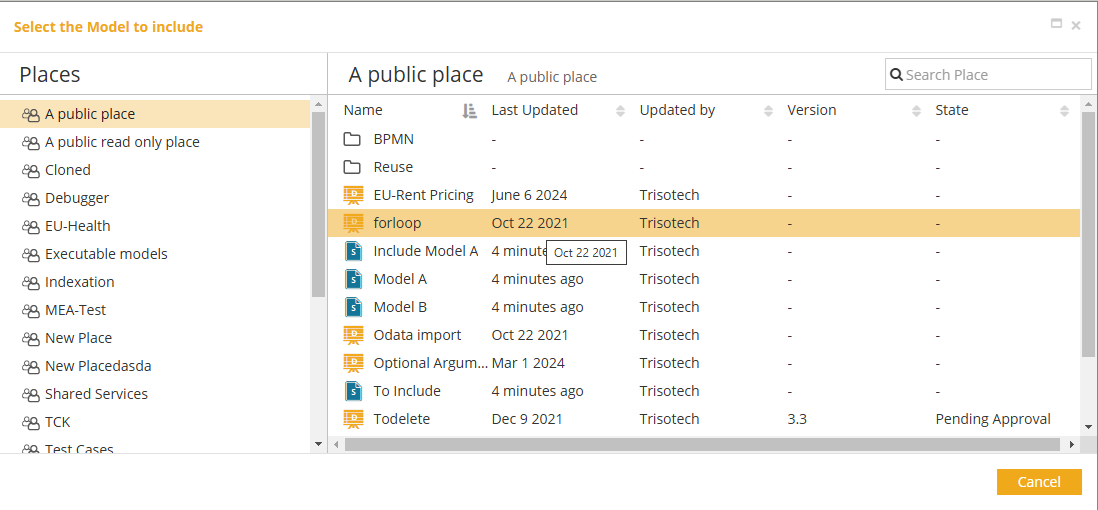
The newly included model will appear now in your list. Its prefix is the model name. Here it’s a long one, so a good idea to use the pencil icon to rename it. If you edit to an empty name, the model will be included locally, subject to the collision issues discussed above.