Issues
It is possible to create Issues on models and individual model elements.
Issues have the following data structure
Issue identifier |
A system generated number that uniquely identify this issue. |
Title |
A text describing quickly the issue. |
Description |
A rich text description of the issue detail |
Related element |
An optional element that is specifically the cause of that issue. This could be a diagram page or any diagram element. |
Assigned to |
The user currently assigned to solve the issue. |
Status |
Open or Resolved. |
| Issues in a personal place will not have the Assigned to attribute visible because that place can’t be shared. |
Issues side panel
Users can interact with a model issues using the Issues side panel.
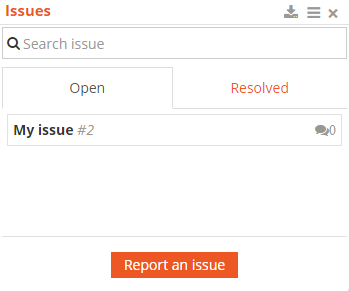
The Issues side panel can be shown and hidden using the  icon. For most modeler, that icon is found in the top right of the ribbon. In the Kommunicator, that icon is in the top bar. Alternatively, the Teamwork ribbon has an issues section to interact with issues.
icon. For most modeler, that icon is found in the top right of the ribbon. In the Kommunicator, that icon is in the top bar. Alternatively, the Teamwork ribbon has an issues section to interact with issues.
Issues can be searched using the search bar.
By default, open issues are displayed. It is also possible to view previously resolved issues by clicking on the Resolved tab.
At the top of the interface, a download button allows to download a comma separated (.csv) file containing all isues. Next to it, a description icon ( ) allows to toggle the display of the description on the main view.
To create a new issue, press the Report an issue button at the bottom of the list of issues. If an element is selected in the diagram, that element becomes automatically the related element of the issue.
Issue details
Clicking on an issue title from the side panel displays the details of an issue.
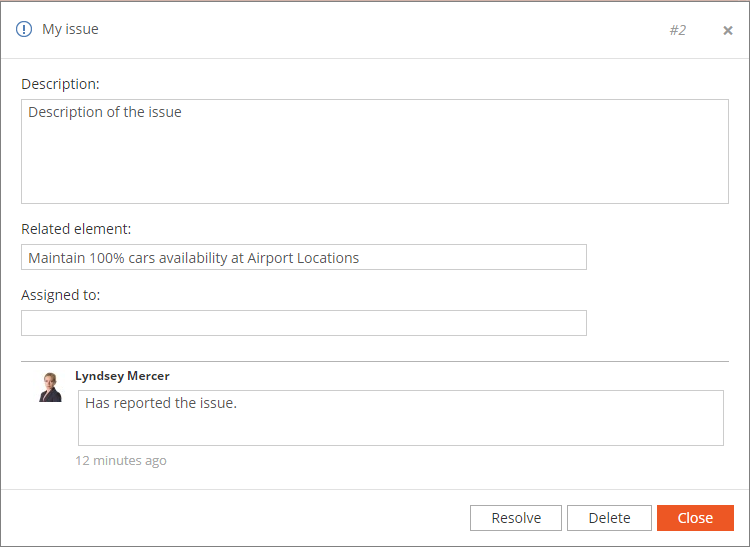
The issue details allows to modify the issue attributes and also manage their lifecycle by resolving ( Resolve ) or deleting ( Delete ) them. For already resolved issues, the Resolve will instead be a Reopen button to reopen the issue.
| Only the creator of an issue or an administrator are allowed to delete an issue. |
There is a comment thread associated with each issue where changes to the issues are tracked as well as user typed message. To reference another user when typing a comment, start a word using the @ key and start typing their name. An auto-completion overlay will appear to select that person name from a list. When refering a user in your comment, that user will be notified by email.
