Model Language
Models can be internationalized to be presented in different languages. The following properties of an element can be translated:
-
Name
-
Documentation
-
Notes
-
Examples
The internationalization of models uses the BPMN MIWG schema to augment the model (while originally being defined for BPMN, the extension is also applied to other notations) with additional languages.
The model always has a main language. This is the only language that would be usable if exchanging the model with a modeler from a different vendor that supports the notation but not the internationalization extensions.
A default language is automatically assigned to your browser. That default language setting can be controlled using the Preferences available under the File ribbon.
Current Language
The current language of the model is controlled using the language drop-down available in the View ribbon.
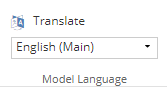
The drop-down also allows to add a new language to the model.
When switching to a new language, the diagram will immediately display the updated labels. Any missing translations are colored in red and presented using the main model language.
Updating a label on the diagram canvas updates it for the current language.
Accessing the details of an element ( ) displays the other internationalizable properties. These will be blank if missing in the current language.
Translating Models
Instead of going around the diagram and updating properties one by one on the diagram, the View ribbon also offers a Translate dialog.
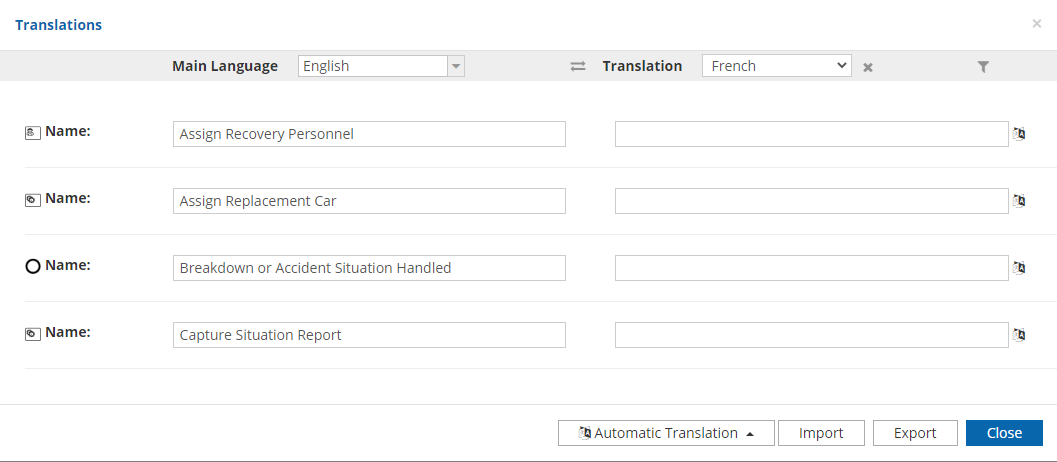
This dialog is divided in two columns where you have on the left side the main language and on the right side a translated language.
From this dialog, it is possible to quickly enter translations for existing labels in the model. The icon allows to filter the lines to only show those without a translation already.
Between the two columns, the icon can be clicked to make the translated language the main language of the model.
Automatic translation using the Google API translation is possible globally using the Automatic Translation button at the bottom of the interface or locally using the icon next to each line.
| Clients deploying the Modeling Suite on their own infrastructure will need to provide an API key for Google Translate to have this feature available. |
External Translation
The Export button can be used to generate an excel file that can be used to provide to a translator to work externally on the translation.
It is important to not modify the first two columns (elementId and type) and only fill the remaining columns with the translations.
It is possible to Import that excel file back to update the translations.