Modeling Places
Models created by the modelers are saved into modeling repositories called places. Modeling places control the access to the model versions. The list of places accessible to the user is visible on the starting page of the Trisotech Digital Enterprise Suite. Selecting a place lists the models it contains, which may be organized into user-defined folders.
Type of places
Personal Place |
A personal place is created by default for each user. Models in that place can’t be shared with other users. |
|
A shared place can be created by any user. The place creator becomes the owner and can decide how he wants to share the place. |
|
An example place is configured by the administrator and available as a read-only place to all users. |
| The administrator can disable the ability for users to create new places. |
Access roles
Read access |
Users with read access can only open models. They can’t save models. |
Write access |
Users with write access have all the access of users with read access but are also able to create, rename and delete models and folders in the place. |
Owner |
There is a single owner for a place. That user have all the access of a user with write access but can also modify other users' access to the place. The owner can share the place with others. |
Managing places
New shared places can be created using the icon located below all of the places.
The owner of a place can also access some managing options by right-clicking on a place to obtain its contextual menu.
Rename |
Change the name of a place. |
Share |
Display the dialog to share this place with other users. |
Clone |
Create a clone of this place with a different name. |
Delete |
Delete a place. This can’t be undone. |
Restore files |
Display a dialog presenting all the models that were deleted from this place. This dialog can be used to restore a previously deleted model. |
Promote place |
Display a dialog allowing the contents of the place to be copied to a target place, removing any models in the target place that are not in the source place. Optionally, a version and a state can be specified. Promoting a place will add a version to any existing model. |
Search for models in places
Models can be searched for by name using the Search Place field on the right-hand side of the toolbar.
The search will first be performed on the selected place.
Clicking on the More results from other places… option triggers a search in similar places.
Sharing places
Shared place can be shared by right-clicking on them and selecting the Share action.
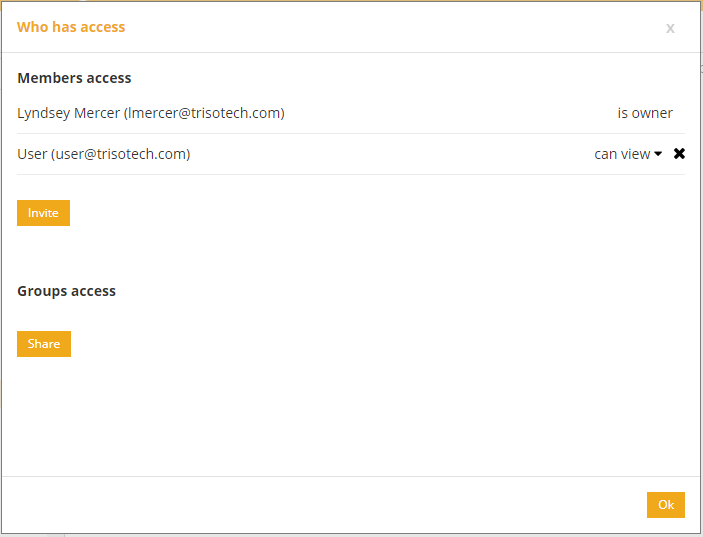
The dialog shows the current users and groups that have access and control to modify their current access (change from read access to write access) and remove their access ( ).
| If the controls are not visible on the dialog, it probably means that you are not the owner of the place and therefore can’t change its access rights. |
From that dialog, it is possible to invite another user using the Invite button or give access to all users in a group using the Share button.
| Groups are created by the administrator. |
When going through the dialog to give access, a dialog will offer to send an email to the invited users.
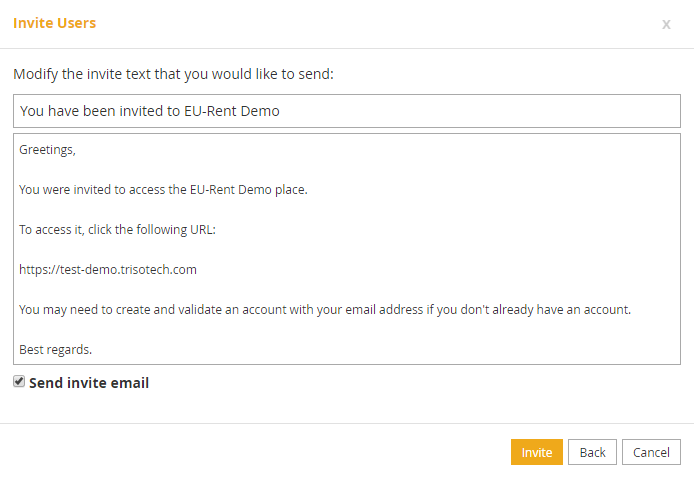
The email template can be customized to give more context or skipped by unchecking the Send invite email option.
Managing folders
When viewing the models and folders from a place, clicking on a folder will enter that folder. To go back to a parent folder, click on the parent folder name in the header of the models and folders list.

New folders can be created using the icon from the toolbar and selecting the Folder option or by right-clicking on the list of models and folders and selecting the New action, then selecting the Folder option.
Right-clicking on a folder offers these actions in the contextual menu.
Rename |
Change the name of the folder. |
Delete |
Delete the folder and all of its content. |
Move |
Move the folder to a different location within this place. |
Managing models
When viewing the models and folders from a place, clicking on a model will select it.
New blank models can be created using the icon from the toolbar and selecting the desired model type or by right-clicking on the list of models and folders and selecting the New action, then selecting the the desired model type.
All columns can be used to sort the models by clicking on the icons next to the columns titles.
Right-clicking on a model offers these actions in the contextual menu.
Rename |
Change the name of a model. Changing the name of a model will not affect any links that were made to that model through the Digital Enterprise Graph. |
Delete |
Delete a model. It will still be possible to restore it later if it was deleted by mistake. |
Versions |
View previous versions of a model. From that dialog, it is also possible to select one of those versions to open in a context that allows to open models. |
Copy to |
Create a copy of this model in this place or a different place. |
Move to |
Move the model to a different location within this place. |
Business Knowledge Package (BKP)
A Business Knowledge Package is a zip file containing a model with all of its dependencies.
Business Knowledge Package can be exported by selecting a model and right-clicking to select the Export (BKP) option. This will download the BKP in a zip archive format that can be transported and imported somewhere else.
Business Knowledge Package can be imported by selecting the Import (BKP) button. This will offer the option to overwrite any existing models in the current place.
Adding documents
Unstructured documents can be added to the current folder or place using the Add document option.
The following types of documents are supported:
Word |
|
Excel |
|
PowerPoint |
|
|
Selecting this option opens a file selection dialog. The selected file (maximum size: 50 MB) is uploaded and appears in the list for the current folder or place.
Clicking a document will either display it in the browser or download it, depending on the file type and browser settings.
Version retention
When saving a model in the modeler, previous versions will be kept for certain amount of time according to these rules:
-
Versions published with a state and version will be kept forever.
-
Intermediate saved work is kept for 90 days.
| Clients hosting the Digital Modeling Suite on their own infrastructure can implement a different retention policy. |
Uniqueness of model namespace in a place
Each model produced by one of Trisotech modelers has a model namespace associated with it. This model namespace is typically on the format: http://www.trisotech.com/definitions/<GUID>;. This model namespace is visible in the modelers by accessing the model details using the Info option of the File ribbon.
This model namespace is used to index the model in the Digital Enterprise Graph.
To prevent duplicates in the graph, it is not possible to store two models with the same namespace in the graph.
When doing a save as action in the modeler, if the destination place is the same as the original place, a new namespace will automatically be assigned to your model. However, if saving to a different place, the same namespace will be kept if possible.

